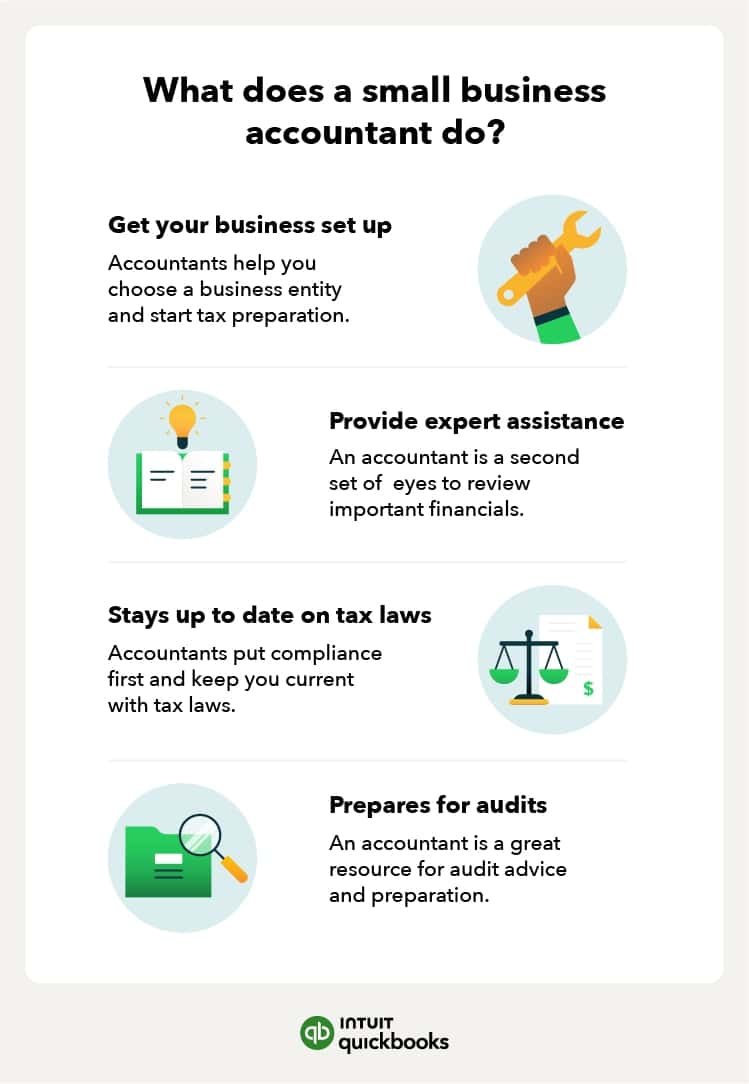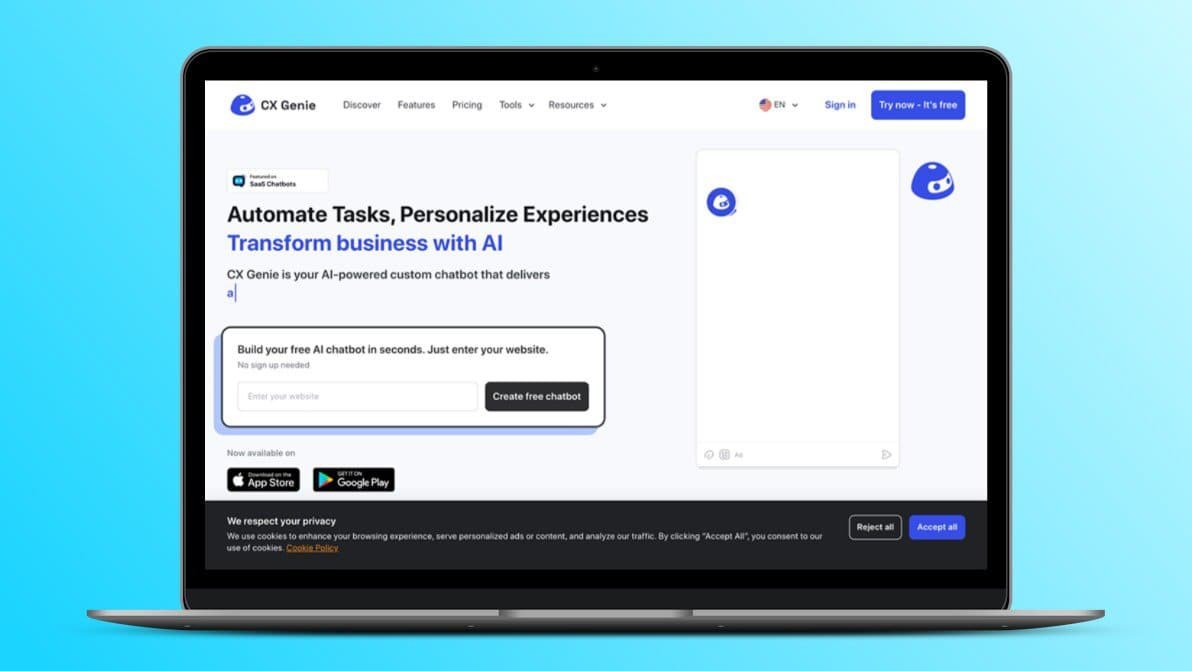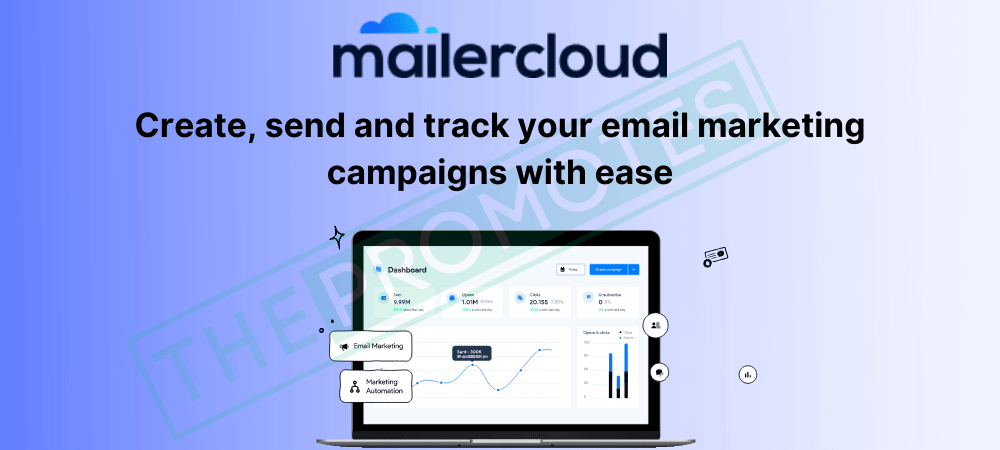Setting up QuickBooks for small business accounting can seem daunting. But with the right guidance, it’s straightforward.
QuickBooks is a powerful tool that helps manage your finances, track expenses, and generate reports. For small business owners, it can streamline accounting processes and save time. In this guide, you’ll learn how to set up QuickBooks step-by-step. From creating your company file to customizing your chart of accounts, we’ll cover all the basics.
This setup will help you keep accurate records and make informed financial decisions. By the end, you’ll be ready to manage your business finances with confidence. Let’s dive into the essentials of QuickBooks setup for small businesses.
Introduction To Quickbooks
QuickBooks is a powerful accounting tool for small businesses. It simplifies financial management. From tracking expenses to generating reports, it covers all needs. With QuickBooks, you can save time and focus on growing your business.
Small businesses often struggle with accounting. QuickBooks offers a solution. It’s designed to be user-friendly and efficient. Even if you lack accounting knowledge, you can use QuickBooks effectively. Let’s explore its benefits and key features.
Benefits For Small Businesses
QuickBooks offers many benefits to small businesses. One major benefit is time-saving. It automates many tasks. This frees up your time for other business activities.
Another benefit is accuracy. Manual accounting can lead to errors. QuickBooks reduces mistakes. It ensures your records are accurate and reliable.
QuickBooks also offers accessibility. You can access it from anywhere. This is helpful for business owners on the go. It also allows multiple users. Your accountant can access it too. This makes collaboration easier.
Key Features Overview
QuickBooks has several key features. One important feature is expense tracking. You can record every expense. This helps you keep track of your spending.
Another feature is invoicing. QuickBooks allows you to create and send invoices. You can customize them to match your brand.
It also offers payroll management. You can handle employee payrolls with ease. This includes calculating taxes and generating paychecks.
Financial reporting is another feature. QuickBooks generates various reports. These reports help you understand your financial health.
Bank reconciliation is also included. QuickBooks connects to your bank accounts. It matches your transactions automatically.
Finally, QuickBooks offers inventory management. You can track your stock levels. This helps you avoid overstocking or running out of items.
Choosing The Right Quickbooks Plan
Selecting the right QuickBooks plan simplifies small business accounting. Identify your needs and budget to choose the best option. QuickBooks offers various plans to fit different business sizes and requirements.
Setting up QuickBooks for your small business is an important step. Choosing the right plan can make a big difference. There are several plans to choose from. Each plan offers different features to suit various business needs.Comparing Plans
QuickBooks offers various plans like Simple Start, Essentials, Plus, and Advanced. The Simple Start plan is great for new businesses. It offers basic features like income and expense tracking. Essentials plan adds more features like bill management and time tracking. Plus plan includes project tracking and inventory management. Advanced plan offers more advanced tools for larger businesses. It includes features like business analytics and premium support.Selecting The Best Fit
Consider your business size and needs. If you are a solo entrepreneur, Simple Start might be enough. For businesses with employees, the Essentials plan is better. If you manage inventory, the Plus plan is suitable. For larger businesses, the Advanced plan is the best. Think about the features you need now and in the future. Choose a plan that can grow with your business. “`Setting Up Your Quickbooks Account
Setting up your QuickBooks account is the first step to managing your small business accounting. QuickBooks offers an easy and efficient way to keep track of finances. Let’s break down the process into simple steps.
Creating Your Account
To get started, visit the QuickBooks website. Click on the sign-up button. You will need to provide basic information. Enter your name, email, and business details. Follow the prompts to complete the registration. QuickBooks will send a confirmation email. Click on the link in the email to verify your account.
Initial Configuration
After creating your account, log in to QuickBooks. You will be prompted to set up your company profile. Enter your business name and contact information. You can also add your logo. This helps personalize your account.
Next, configure your financial settings. Choose your currency and fiscal year. Select the type of business entity. You can choose sole proprietorship, partnership, or corporation. This ensures accurate financial tracking.
Lastly, connect your bank accounts. QuickBooks allows you to link multiple accounts. This helps in tracking income and expenses. Follow the instructions to securely link your accounts. Once connected, your transactions will automatically sync.
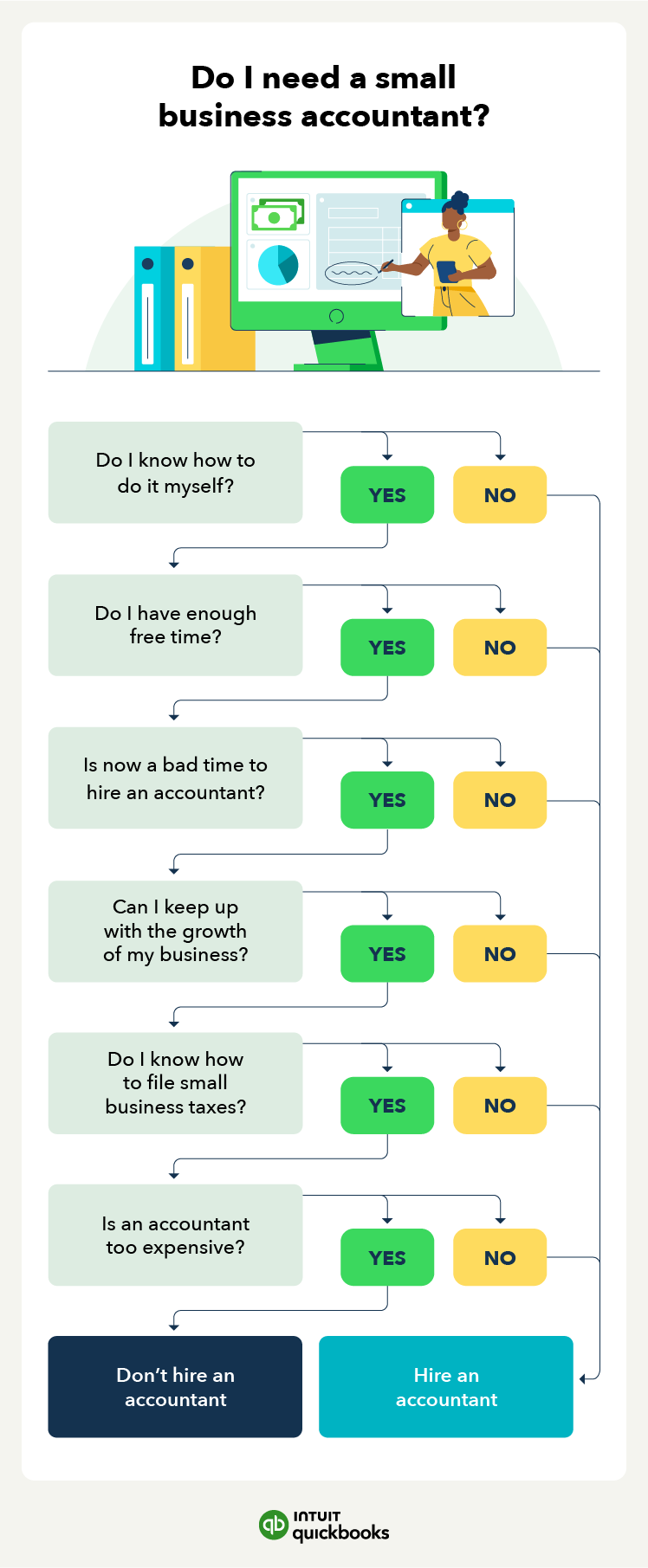
Credit: quickbooks.intuit.com
Customizing Your Company Profile
Customizing your company profile in QuickBooks is crucial for small businesses. A well-detailed profile ensures your business looks professional. It also helps in organizing financial data. Let’s explore how to customize your company profile.
Entering Business Information
First, enter your business information. This includes your company name, address, and contact details. Accurate information helps in generating precise reports. Go to the ‘Company’ menu and select ‘My Company.’ Fill in all required fields. Ensure there are no errors. Correct details build trust with clients and partners.
Adding Your Logo
Next, add your business logo. A logo makes your invoices and reports look professional. It also helps in brand recognition. Go to ‘Company’ and select ‘My Company.’ Click on the edit icon next to your company name. Upload your logo file and save changes. A professional logo leaves a good impression.
Connecting Bank Accounts And Credit Cards
Setting up QuickBooks for your small business accounting is a crucial step towards maintaining accurate financial records. One of the most important tasks in this setup process is connecting your bank accounts and credit cards. This helps you track your transactions, monitor cash flow, and ensure your books are up to date. Let’s dive into how you can connect these accounts seamlessly.
Linking Financial Institutions
First, you need to link your financial institutions to QuickBooks. This step is straightforward and saves you a lot of manual entry work. Start by logging into your QuickBooks account.
Once logged in, navigate to the Banking tab on the left-hand side of the dashboard. Click on “Add Account”. You’ll see a list of popular banks and credit card companies. If you don’t see your bank, type its name into the search bar.
Click on your bank’s name and follow the prompts. You will need your online banking username and password. These credentials allow QuickBooks to securely access your account and download your transactions.
Importing Transactions
After linking your financial institutions, the next step is importing transactions. QuickBooks automatically imports recent transactions from your linked accounts. This means you don’t have to enter each transaction manually.
To review these imported transactions, go back to the Banking tab. Here, you will see a list of downloaded transactions that need to be categorized. This is where you can match transactions to the appropriate income and expense categories.
Use the “Categorize” button to assign transactions to their respective categories. QuickBooks learns from your categorizations and will start suggesting categories for future transactions. This saves you time and ensures consistency.
What challenges have you faced when trying to connect your bank accounts to accounting software? Share your experiences in the comments below!

Credit: www.fourlane.com
Setting Up Invoices And Sales Receipts
Set up QuickBooks for small business accounting by creating invoices and sales receipts easily. This helps track sales and manage finances efficiently.
Setting up invoices and sales receipts in QuickBooks is essential for small business accounting. Accurate invoicing ensures you get paid on time, while properly managed sales receipts help track your cash flow. Let’s dive into how you can set up these components seamlessly.Creating Invoice Templates
Creating invoice templates in QuickBooks is straightforward. Customizing your invoice template can save time and ensure consistency. Begin by navigating to the “Gear” icon and selecting “Custom Form Styles.” Next, click “New Style” and choose “Invoice.” Here, you can add your business logo, adjust the color scheme, and select the information you want to display. Remember to make your invoices professional yet simple. A clean design with all necessary details like payment terms, due dates, and contact information is vital.Managing Sales Receipts
Managing sales receipts in QuickBooks helps you keep track of immediate payments. To create a sales receipt, go to the “Create” menu and select “Sales Receipt.” Enter the customer’s name, the items or services sold, and the payment method. QuickBooks will automatically update your accounts receivable and income. Using sales receipts can be a lifesaver when you need to reconcile your accounts. They provide a clear record of all cash or credit transactions. How do you handle your invoicing and sales receipts? Do you find any specific challenges in keeping your records straight? Share your thoughts!Tracking Expenses And Bills
Tracking expenses and bills is crucial for the financial health of your small business. QuickBooks can make this task seamless and efficient. Let’s dive into how you can record expenses and set up recurring bills to keep your finances in check.
Recording Expenses
Recording expenses accurately ensures your financial statements are reliable. Start by opening the QuickBooks dashboard. Click on the “Expenses” tab.
Next, select “New Transaction” and choose “Expense.” This is where you can input all the details of your purchase. Fill in the vendor’s name, the date, and the amount spent.
Don’t forget to categorize your expense. QuickBooks provides predefined categories. You can also create custom categories that fit your business needs. This helps in tracking where your money is going.
Attaching receipts to each expense is also important. QuickBooks allows you to upload an image or a PDF of the receipt. This keeps all your records organized and easily accessible.
Setting Up Recurring Bills
Do you have regular bills like rent or utility payments? Setting up recurring bills in QuickBooks can save you time. It also ensures you never miss a payment.
To set up a recurring bill, go to the “Settings” menu. Select “Recurring Transactions” and click “New.” Choose “Bill” as the transaction type.
Fill in the details such as vendor, amount, and frequency. You can set the recurrence to daily, weekly, or monthly. QuickBooks will automatically generate and record these bills for you.
Setting reminders for these transactions can also be helpful. QuickBooks can notify you when a bill is due. This keeps you on top of your payments.
Regularly reviewing these recurring bills ensures they are still accurate. Make adjustments as necessary to keep your records up to date.
What other strategies do you use to track expenses and bills? Share your thoughts in the comments below. Let’s help each other manage our small business finances better!
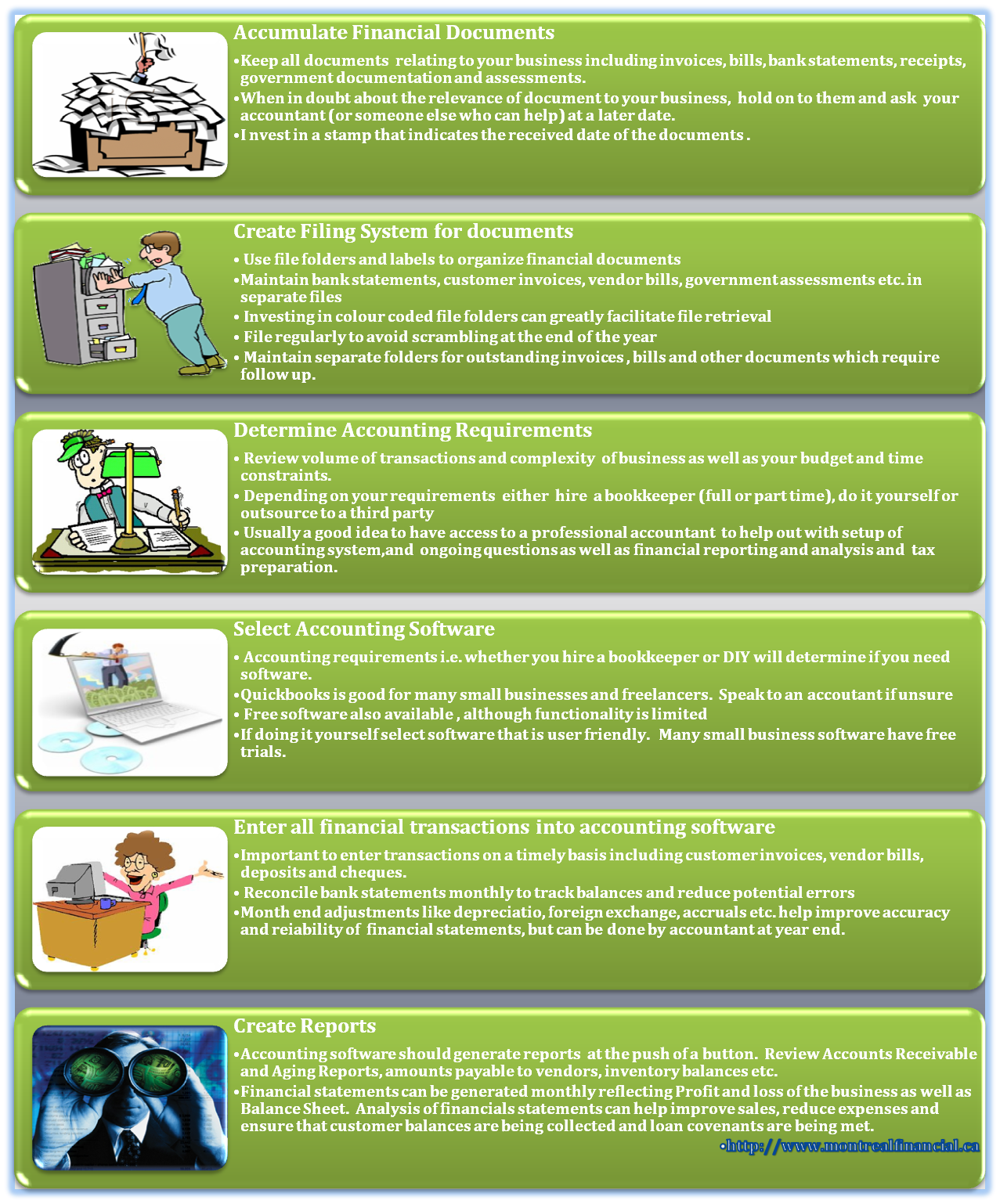
Credit: www.montrealfinancial.ca
Generating Financial Reports
Generating financial reports in QuickBooks is crucial for small business accounting. These reports provide insights into your business’s financial health. They help you make informed decisions. Let’s explore how to create profit and loss statements and run balance sheets.
Creating Profit And Loss Statements
Profit and loss statements, or income statements, show your revenues and expenses. This report helps you understand your net income over a specific period. To create a profit and loss statement in QuickBooks, follow these steps:
First, log in to your QuickBooks account. Then, navigate to the “Reports” section. Select “Profit & Loss” from the list of available reports. Choose your desired date range. Click on “Run Report”. Your profit and loss statement will generate. Review it to see your business’s performance.
Running Balance Sheets
Balance sheets provide a snapshot of your business’s financial position. They list your assets, liabilities, and equity. To run a balance sheet in QuickBooks, start by logging in. Go to the “Reports” section. Choose “Balance Sheet” from the report options. Select the date range for the report. Click on “Run Report”. Your balance sheet will display. Analyze it to understand your financial standing.
Generating these reports regularly is key. They keep you informed and help you stay on top of your finances.
Integrating Third-party Apps
Setting up QuickBooks for small business accounting involves integrating third-party apps. It helps streamline financial tasks, saving time and reducing errors.
Integrating third-party apps into QuickBooks can elevate your small business accounting to the next level. These integrations not only streamline your workflow but also enhance functionality, making your financial management more efficient. Let’s delve into some popular app integrations and how they can benefit your business.Popular App Integrations
When setting up QuickBooks for your small business, integrating the right apps can make a world of difference. One popular choice is TSheets, which helps track employee hours with ease. This app syncs directly with QuickBooks, simplifying payroll processing. Another great option is Expensify. It automates expense reporting and can handle receipt scanning. This means less manual entry and fewer errors, saving you valuable time. If you sell products online, consider integrating Shopify. It seamlessly syncs your sales data with QuickBooks, ensuring your inventory and financials are always up to date. These integrations are just the tip of the iceberg. There are numerous other apps that can cater to your specific business needs.Enhancing Functionality
Enhancing functionality with third-party apps can transform how you manage your finances. For instance, integrating a CRM app like HubSpot can provide deeper insights into your customer interactions. This data can help you make informed financial decisions. Imagine being able to generate detailed financial reports with a single click. Apps like Fathom make this possible. They offer advanced reporting features that go beyond QuickBooks’ built-in capabilities. On a personal note, I once struggled with managing multiple subscriptions. Integrating an app like Bill.com streamlined the process. It automated my billing and payment workflows, reducing the headache of manual tracking. Have you ever thought about how much time you spend on repetitive tasks? Automating these with the right integrations can free up your time, allowing you to focus on growing your business. In conclusion, integrating third-party apps with QuickBooks can significantly enhance its functionality. This makes your accounting more efficient and less prone to errors. What apps will you integrate to take your business to the next level?Tips For Maintaining Your Quickbooks Account
Setting up QuickBooks for your small business accounting is just the beginning. To ensure your financial data remains accurate and secure, regular maintenance is crucial. Here are some tips to help you keep your QuickBooks account in top shape.
Regular Reconciliation
Regular reconciliation is vital for accurate accounting. Compare your QuickBooks records with your bank statements frequently. This helps catch discrepancies and errors early.
Make it a habit to reconcile your accounts at least once a month. This practice ensures your financial data is up-to-date and reliable.
During reconciliation, review each transaction carefully. Pay attention to any unfamiliar entries that could indicate potential issues.
Backup And Security Measures
Backing up your QuickBooks data is essential for preventing data loss. Schedule regular backups to protect your financial information.
Consider using external hard drives or cloud storage for backups. These options provide additional security and easy access to your data.
Enhance security by setting strong passwords and enabling multi-factor authentication. Protecting your QuickBooks account should be a priority to prevent unauthorized access.
Maintaining your QuickBooks account requires consistent effort. What practices do you find most helpful for keeping your accounting records accurate and secure?
Frequently Asked Questions
How Much Do People Charge To Do Quickbooks Bookkeeping For Small Business?
People charge $30 to $75 per hour for QuickBooks bookkeeping for small businesses. Rates vary based on experience and location.
How To Set Up A Small Business In Quickbooks?
To set up a small business in QuickBooks, create a new company file. Input your business details, customize your chart of accounts, and connect your bank account. Set up customers, vendors, and products or services. Finally, review settings and preferences to suit your business needs.
Why Don’t Accountants Like Quickbooks?
Accountants may dislike QuickBooks due to its limitations in handling complex accounting tasks. It can also have frequent software glitches.
Is Quickbooks Easy To Use For Small Business?
Yes, QuickBooks is user-friendly for small businesses. Its intuitive interface simplifies accounting tasks, making it accessible for beginners.
Conclusion
Setting up QuickBooks for your small business can seem challenging. But it’s worth the effort. With QuickBooks, managing finances becomes easier. You gain better control over your money. This leads to smarter decisions. Follow the steps mentioned in our guide.
Soon, you will master QuickBooks. Your business will benefit. Remember to update regularly. Stay on top of transactions. Keep learning and exploring QuickBooks features. They can be very helpful. Your small business accounting will become efficient and smooth. Happy accounting!